ISO files are frequently used to distribute CD or DVD images. For example, if you download a Linux distribution or WinPE image, what you’ll most likely download is actually a .iso file that needs to be burned to a disc. Since Windows 7, Microsoft has added native support for burning ISO image directly to disc without using any third-party tools. Here’s how you can burn ISO to CD/DVD in Windows 10, 8.1, 8 and 7.
How to Burn ISO to Disc in Windows 10/8/7?
In Windows Explorer, navigate to the ISO image file you want to burn. Right-click on it and select Burn disc image.
Image may be NSFW.
Clik here to view.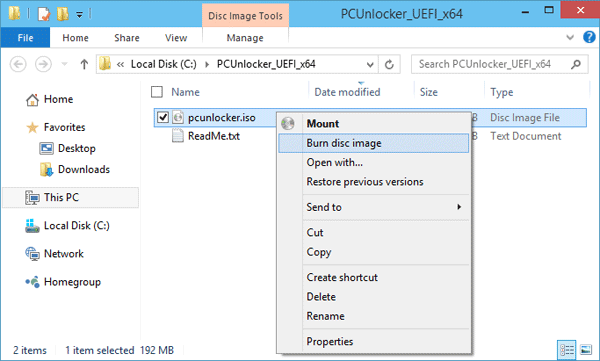
Windows Disc Image Burner will now open. You can choose which disk burner to use, if you have more than one, in the Disc burner drop-down list. Insert a blank disc in your DVD or CD burner, wait for a few seconds and click on Burn. If you check the “Verify disc after burning” option, it will verify the content of burned CD and ISO file which will require additional time.
Image may be NSFW.
Clik here to view.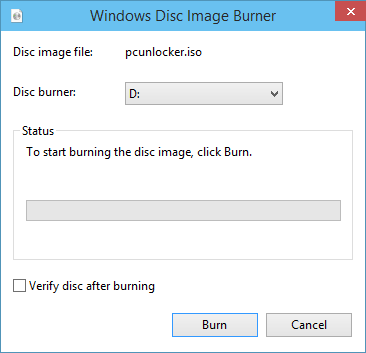
After the burning process finishes, the DVD/CD tray will automatically open and you will see a confirmation message if the burning process was successful.
If you don’t have Windows 7 or a newer version of Windows, such as Windows XP, you’ll need to install the third-party application to burn ISO files, such as ISO2Disc, ImgBurn, etc.
