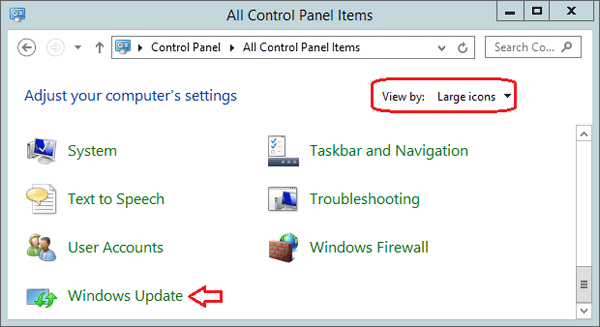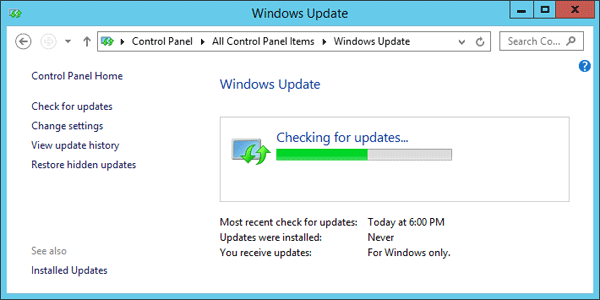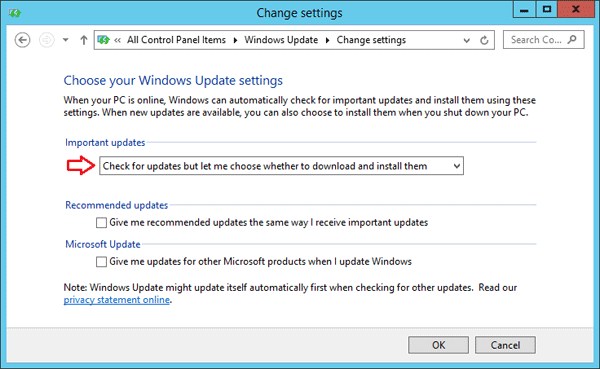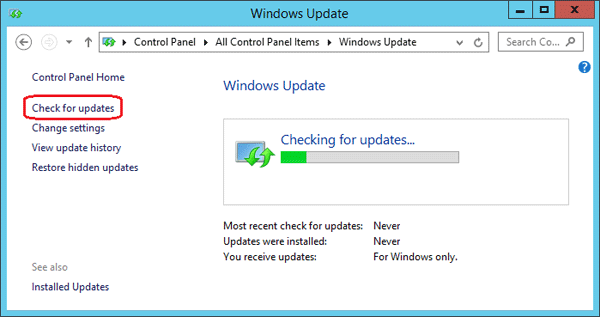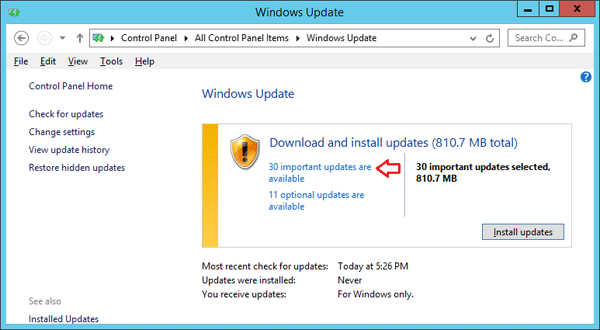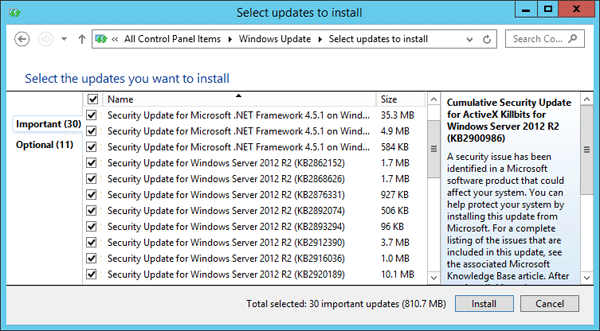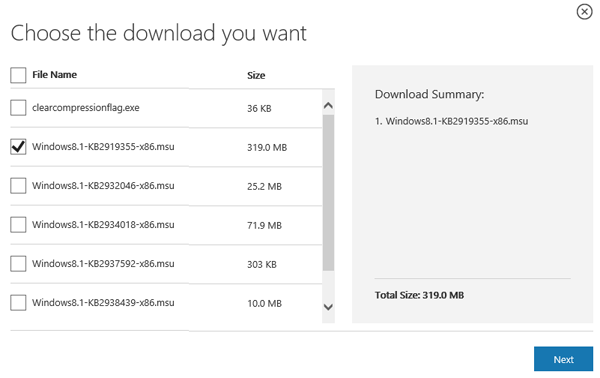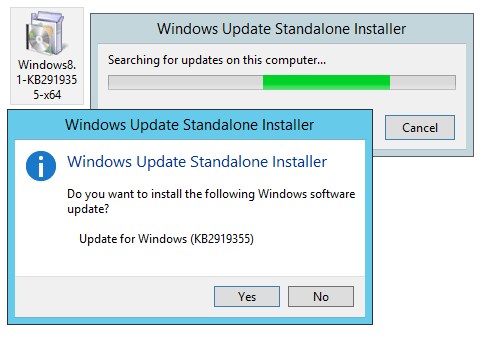Unable to install Windows 8.1 Update (KB2919355) on your computer? Even if you’ve enabled automatic update in Windows, you might find out that KB2919355 doesn’t appear in the list of available updates. If you download KB2919355 directly from Microsoft’s online website and then install it manually, Windows Update Standalone Installer will fail with the error message “The update is not applicable to your computer“.
Image may be NSFW.
Clik here to view.
KB2919355 is essentially a service pack released for Windows 8.1 and Windows Server 2012 R2, but Microsoft has decided not to call it “service pack”. It is officially known as “Windows 8.1 Update”. In this article we’ll show you an effective way to install Windows 8.1 Update on Windows 8.1 and Windows Server 2012 without such a problem.
How to Install Windows 8.1 Update (KB2919355) Successfully?
- Press the Windows key + X to open up the Quick Access Menu. Next click Control Panel.
- Click the View by option at the top right of the Control Panel. Set it to Large icons. Click on Windows Update.
Image may be NSFW.
Clik here to view.
- Click the Change settings link on the left side of the Windows Update window.
Image may be NSFW.
Clik here to view.
- Under Important updates, check the “Check for updates but let me choose whether to download and install them” option from the drop-down menu. Click OK.
Image may be NSFW.
Clik here to view.
- When come back to the Windows Update window, click on the Check for updates link in the left pane. The search may take some time, depending on how many updates are waiting.
Image may be NSFW.
Clik here to view.
- When the search is finished, click the link that says how many important updates are available.
Image may be NSFW.
Clik here to view.
- In the list of available updates, select the update KB2919355, then click Install and you’re done! However, if the update KB2919355 doesn’t appear in the list of available updates, check ALL important updates and click Install.
Image may be NSFW.
Clik here to view.
- After installing all available important updates, open your Web browse to download the Windows 8.1 Update from Microsoft’s website:
- Download the x86-based Windows 8.1 update package now.
- Download the x64-based Windows 8.1 update package now.
- Download the x64-based Windows Server 2012 R2 update package now.
At the download page, select your language and then click the Download button.
- Windows 8.1 Update contains six separate files: clearcompressionflag.exe, KB2919355, KB2932046, KB2934018, KB2937592 and KB2938439. You just need to select the file contains KB2919355 and click Next to begin downloading.
Image may be NSFW.
Clik here to view.
- Now double-click on the update KB2919355 you’ve downloaded and it should be able to be installed successfully.
Image may be NSFW.
Clik here to view.