In previous posts we’ve covered how to turn off Windows 10/8 Picture password and Microsoft account sign-in via group policy. There is also a similar group policy setting that seems to allow users to turn on PIN sign-in: Computer Configuration -> Administrative Templates -> System -> Logon.
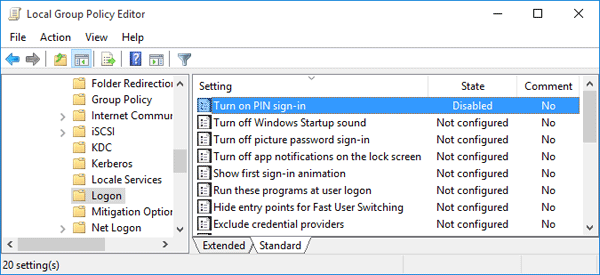
However, even if you have the “Turn on PIN sign-in” group policy set to Disabled, Windows still lets you to add a new PIN and sign-in with PIN. Eventually I find out a workaround to disable the create PIN option in Windows 10 / 8. Hopefully this method will save some else the effort in troubleshooting.
How to Disable PIN Login in Windows 10 / 8?
- Press the Windows key + R to open the Run box. Type regedit and hit Enter.
- When the Registry Editor opens, navigate to the following location:
HKEY_LOCAL_MACHINE\SOFTWARE\Microsoft\PolicyManager\default\Settings\AllowSignInOptions - In the right pane, you can see a value DWORD entry named “value“. Double-click on it and set it to 0. (If you want to enable PIN logon later on, just change the value back to 1.)
![block-sign-in-options]()
- Now open the Settings charms to access the User Account Settings, you’ll find the Add PIN option is disabled (This method will also disable the Picture Password logon). However, if you’ve already set up a PIN before disabling PIN logon, you can still sign in to Windows with your existing PIN.
![sign-in-options-disabled]()

