How do I know if I have a Microsoft account in Windows 10? In Windows 10/8, users are encouraged to use a Microsoft account (Hotmail, Live, Outlook.com, etc) to log into the system, but you can continue using a traditional local account. It’s a little confusing and you may not know which type of Windows account you have. In this tutorial we’ll show you 2 simple ways to find if you use a local account or a Microsoft account in Windows 10 / 8.
Method 1: Find If You Use Local or Microsoft Account from PC Settings
To get started, press Windows logo key + I simultaneously to open the Settings app. Click Accounts and then select the Your info tab in the left pane.
If you are logged in as a local account, you’ll see the text label Local Account under your account name (see the screenshot below). There is also an option underneath which allows you to switch it to a Microsoft account.
Image may be NSFW.
Clik here to view.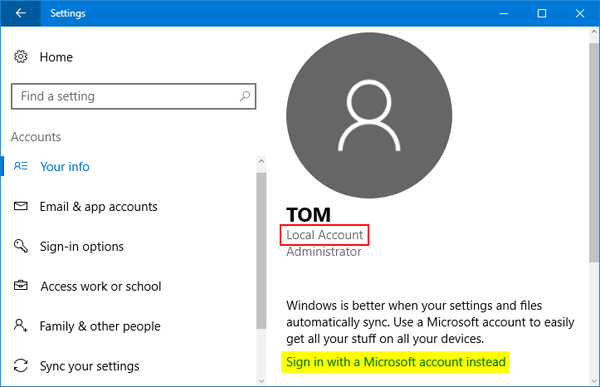
If you are logged in as a Microsoft account, you’ll see a Microsoft email address under your account name (see the screenshot below). There is also an option underneath which allows you to switch it to a local account.
Image may be NSFW.
Clik here to view.
Method 2: Find If You Use Local or Microsoft Account from Windows Login Screen
Couldn’t sign into Windows 10 / 8? You can also find if your account is a local account or a Microsoft account. When booting to Windows sign-in screen, type an incorrect password and press Enter.
If your selected user is a local account, you’ll get a failure message that says “The password is incorrect. Try again.”
Image may be NSFW.
Clik here to view.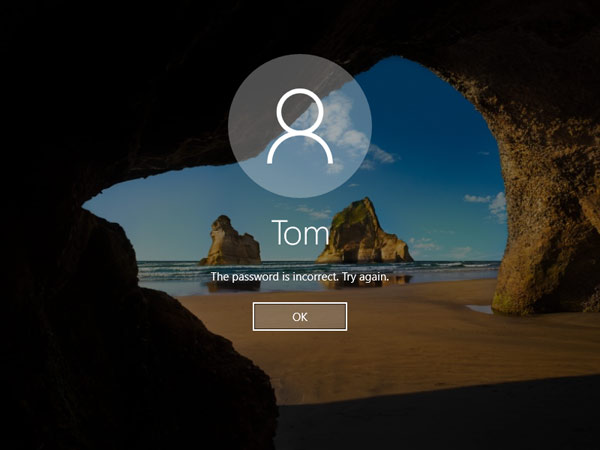
If your selected user is a Microsoft account, you’ll see the following error message that prompts you to reset password online via Microsoft website:
“That password is incorrect. Make sure you’re using the password for your Microsoft account. You can always reset it at account.live.com/password/reset.”
Image may be NSFW.
Clik here to view.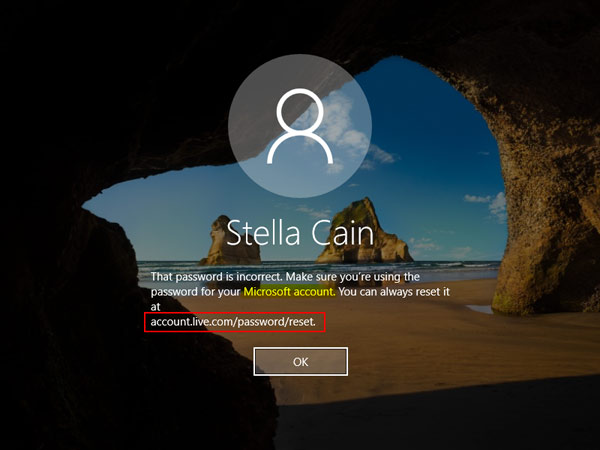
That’s all!
